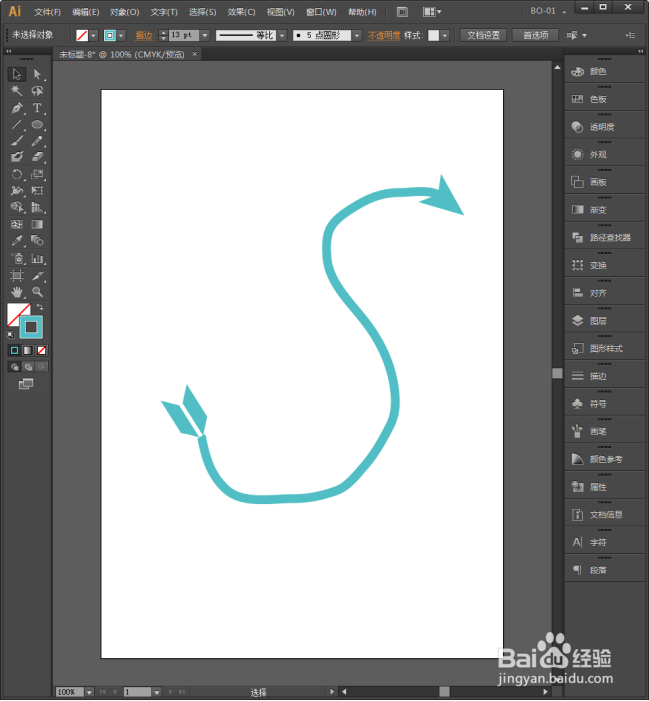1、启动Illustrator CS6。

2、新建一个空白文档。

3、使用钢笔工具、铅笔工具或线段工具绘制一条线。

4、适当增大描边尺寸,并设置描边颜色。

5、选中线条,点击描边,打开描边面板。

6、在描边面板中就存在着箭头设置项目。

7、第一个选项是箭头起点,点开选择其中一种箭头样式。

8、第二个选项是设置箭头终点样式,点开选择其中一种样式。

9、这样,线条就变成了箭头。

10、可以更改箭头与锚点的对齐方式。

11、更改后的箭头外观就变了。

12、还可以进一步更改两个端点箭头的缩放尺寸。

13、这样,就能得到自己需要的箭头。