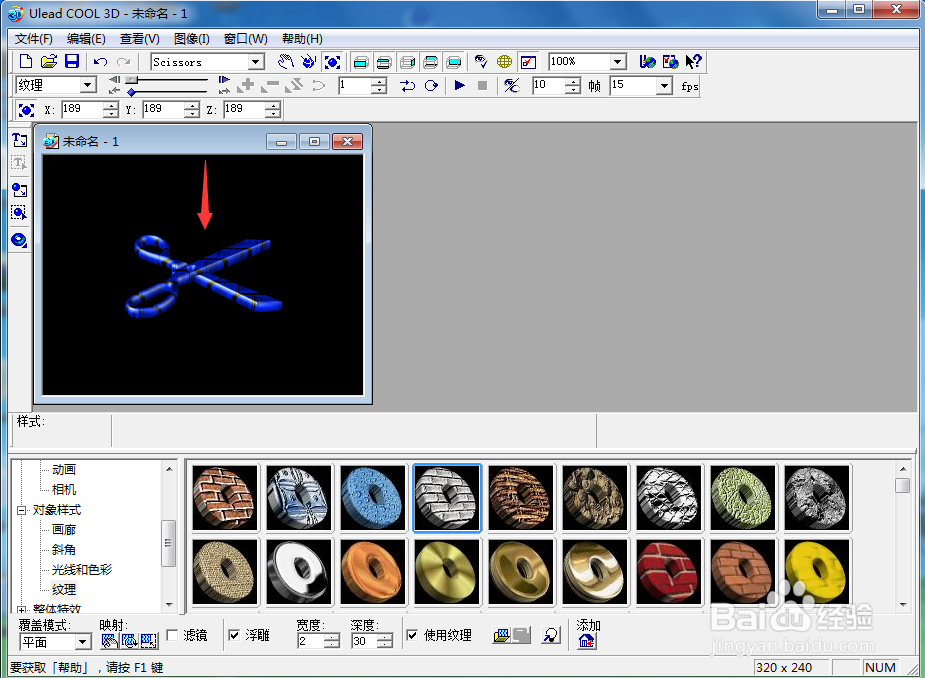1、打开ulead cool 3d,进入其主界面;

2、用鼠标双击工作室,选择对象;
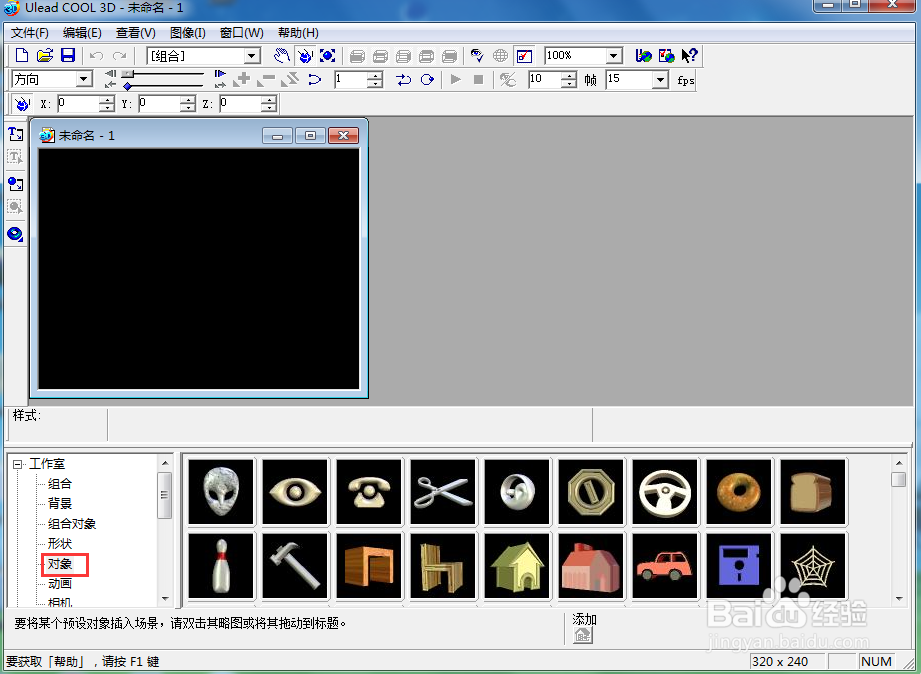
3、在对象库中找到并双击剪刀,将它添加到编辑区中;
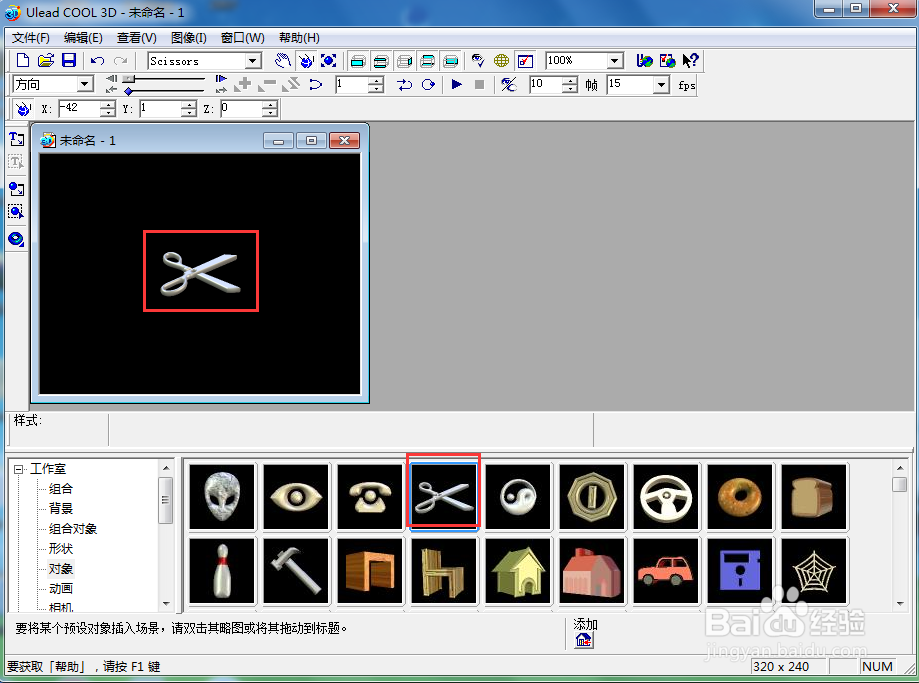
4、点击大小,按下鼠标左键,向外拖动,将剪刀变大;
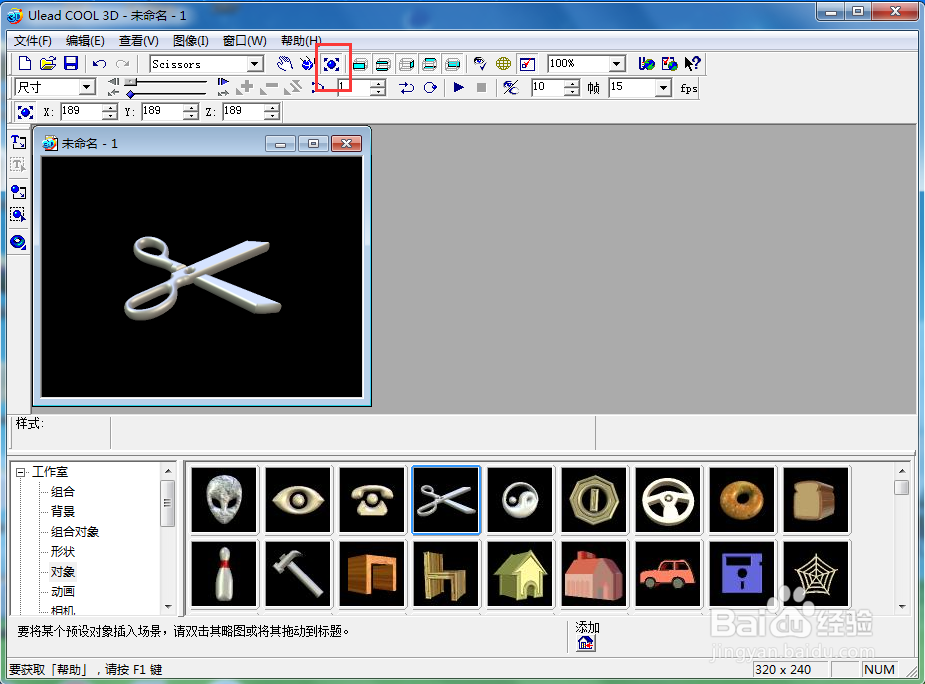
5、点击光线和色彩,选择蓝色;
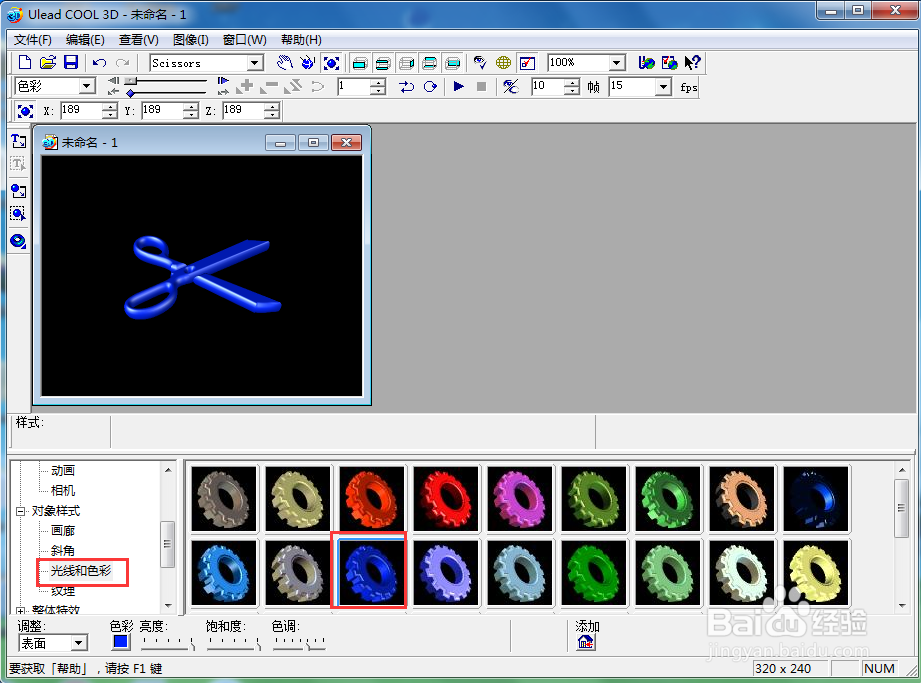
6、点击纹理,添加一种纹理样式;

7、我们就给剪刀添加上了蓝色纹理样式。
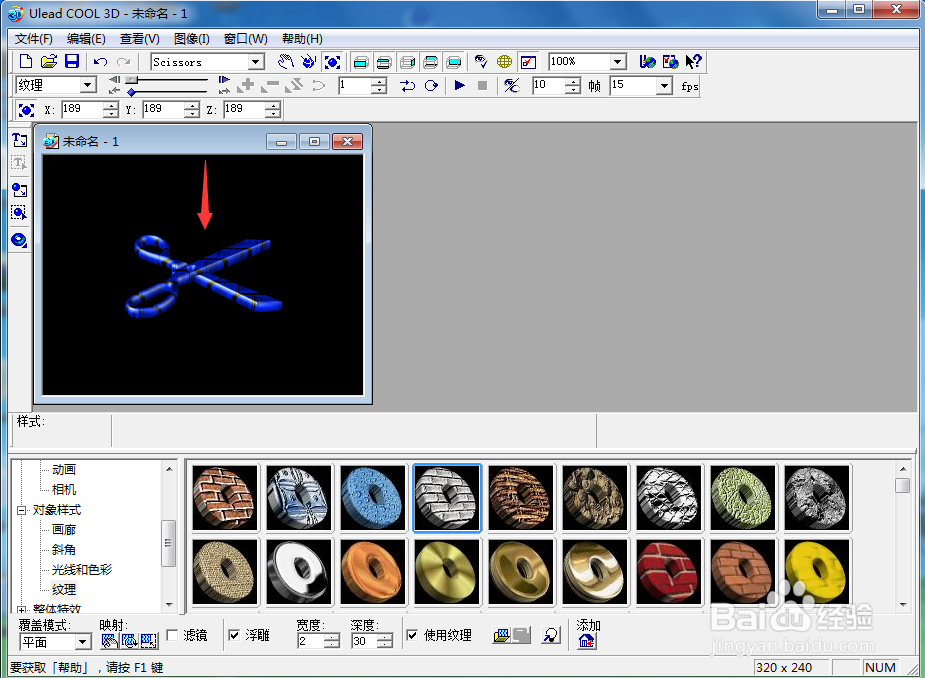
1、打开ulead cool 3d,进入其主界面;

2、用鼠标双击工作室,选择对象;
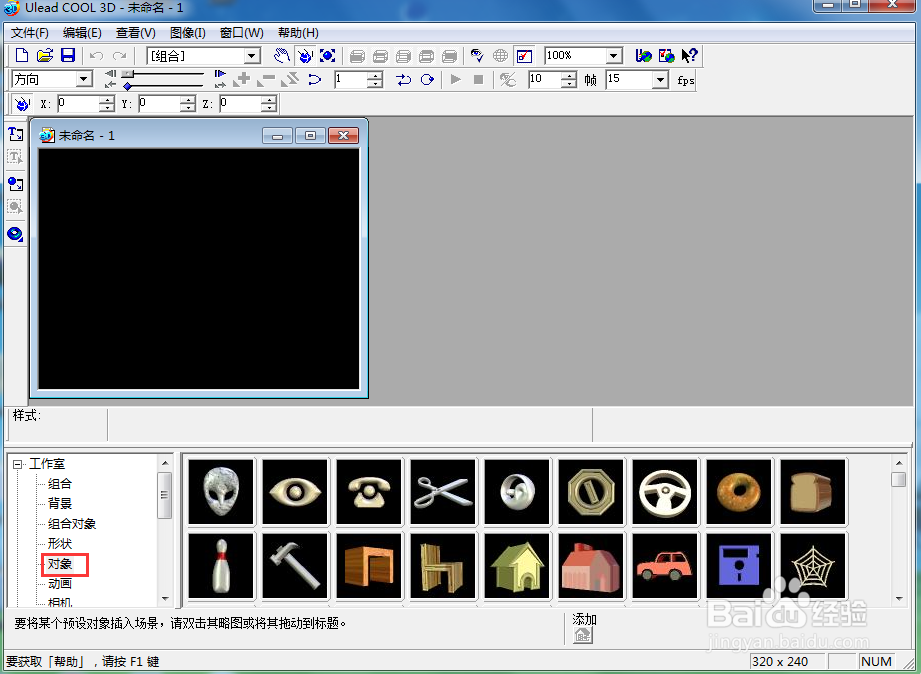
3、在对象库中找到并双击剪刀,将它添加到编辑区中;
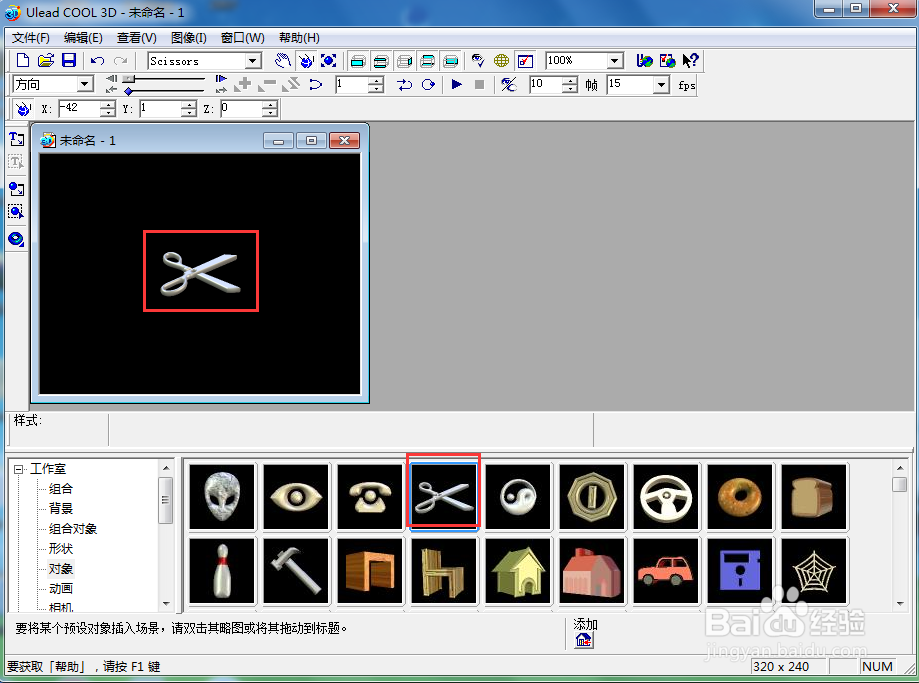
4、点击大小,按下鼠标左键,向外拖动,将剪刀变大;
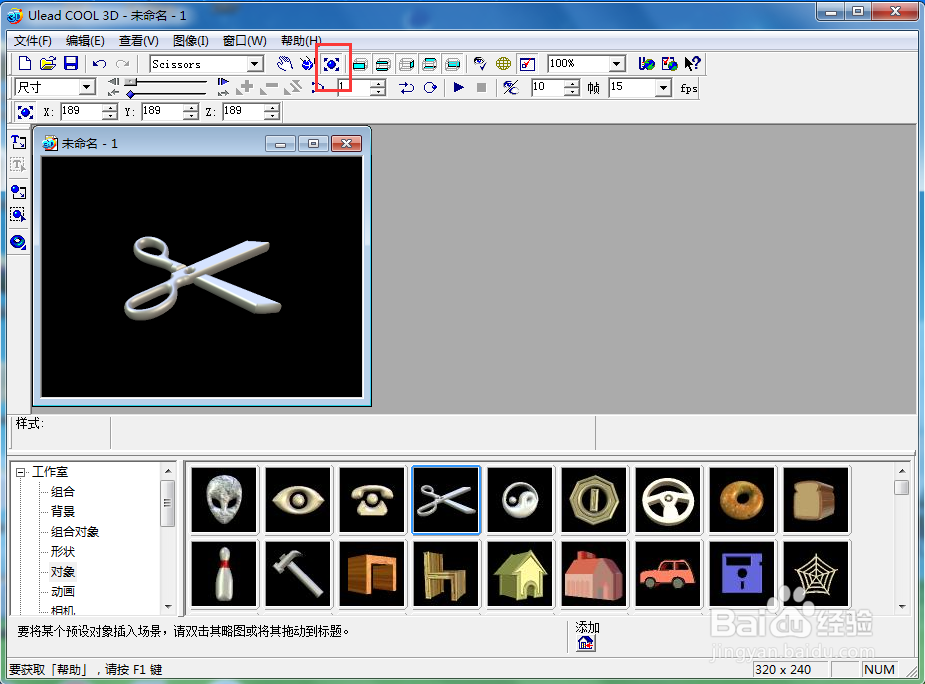
5、点击光线和色彩,选择蓝色;
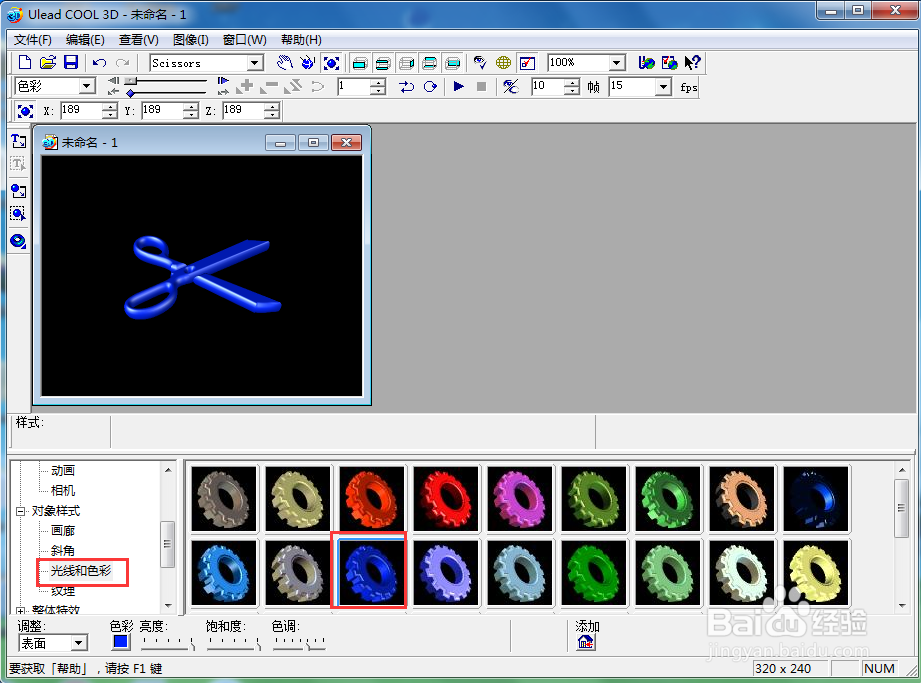
6、点击纹理,添加一种纹理样式;

7、我们就给剪刀添加上了蓝色纹理样式。